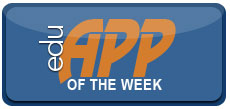Given how difficult it is to get students to do their assigned reading, we continue to share strategies that encourage students to read, that develop their reading skills, and in this case, that also develop their abilities to work with others in groups.
Read more ›CURRENT ARTICLE • February 26
OTHER RECENT ARTICLES
 Almost 25 years have passed since Chickering and Gamson offered seven principles for good instructional practices in undergraduate education. While the state of undergraduate education has evolved to some degree over that time, I think the seven principles still have a place in today’s collegiate classroom. Originally written to communicate best practices for face-to-face instruction, the principles translate well to the online classroom and can help to provide guidance for those of us designing courses to be taught online.
Almost 25 years have passed since Chickering and Gamson offered seven principles for good instructional practices in undergraduate education. While the state of undergraduate education has evolved to some degree over that time, I think the seven principles still have a place in today’s collegiate classroom. Originally written to communicate best practices for face-to-face instruction, the principles translate well to the online classroom and can help to provide guidance for those of us designing courses to be taught online.
|
The Doceri interactive whiteboard and screencast recorder app, like the Splashtop app I reviewed earlier, is useful to anyone wishing to remotely control a projected image from a connected computer, make screen annotations on what is displayed (you can make the annotations on a displayed image or a whiteboard), and send your creation for others to see. The thing I liked the most about using Doceri is the ease with which recorded audio and screen annotations can be made and the ability to send/post the finished product to a LMS or similar system for students to access. This app can save you the expense associated with costly classroom whiteboards and the controls in the app are easy to navigate.
Screencasting is gaining popularity among educators and Doceri makes these screen recordings a breeze. Simply tap the record button to begin a recorded session, pause, restart, or stop your recording. The created screencast can be saved as a high-quality video or in low or medium resolution, if desired, and then e-mailed or shared on YouTube, Facebook, or to your Camera Roll. It’s a great way to create tutorials to be used either as prompts for out-of-class discussions or to provide clarifications after class.
The app is robust! Establishing a connection to the desktop or notebook computer is a cinch and the app nicely priced—free! There is, however, one catch: a watermark is present on recordings or projected images. For $4.99 you can get rid of the watermark made on iPad recordings. Images projected from the controlled computer also shows a watermark which can be removed by purchasing a desktop license for your computer. I like free stuff but understand that the app developers need to be compensated for their work. However, what makes paying the $30.00 license fee palatable is the fact that I can transfer the license from computer to computer when I go to different classrooms—something I wish more app developers allowed! I also like the fact that there is no subscription fee for using Doceri, which is a biggie for me! Why would I want to have to pay additional or ongoing fees for a product? Some software titles have made this switch and I really hope that apps do not begin to make this a requirement in order to perform an upgrade.
There are two screens on Doceri which does double duty. In the ‘control mode,’ the bottom screen serves as a place to control a remote computer while the top screen allows for a highlighted pointer to draw attention to a section of the projected content. A nice feature is the ability to change the pointer, its orientation, or the color of the pointer for better visibility. If you press any point on the top screen with one finger, you can use the other finger to change the color of the arrow or change the pointer to a hand. An optional feature of the pointer is that it can be rotated to one of four diagonal positions or quadrants. This is really neat!
Toggling between the drawing and control screens require a tap on the pen tool. Touch the pen at the top left of the bottom screen to make screen annotations—drawing mode. Tap it again and you are back to the control mode. One very noteworthy thing here when working between screens is that Doceri allows you to preserve drawings before going back to remote control of your PC. In fact, you can easily toggle between control and drawing with either: the pen, a resume button, or a miniaturized button of your screen drawings. And, as mentioned earlier, drawings created can be sent to any number of destinations. Oh, before I forget; I like the fact that Doceri supports my selected screen resolution and does not change it to something else. I like having lots of real estate on my screen and resent any app simply making resolution changes when I do not wish it to!
As you work with Doceri, you may want to consider file size—a longer recording will result in a larger file size. This is not a big deal because disk space is cheap, however, from an attention grabbing and e-pedagogical perspective, you may want to keep all screencasts to a reasonable length, say 3-5 minutes. Richard Meyer and John Medina speak to this in their respective texts, Multimedia Learning and Brain Rules. Keep in mind that less is better as you work to strike a good balance of text and images. Too much of one or the other and screencast designers can lose the effectiveness of their created piece, including their audience. This latter is worth considering relative to the amount of textual content I see being used in PowerPoint slides. If all you are going to do with your screencast is provide narration over text—narration of the very text being projected—then what is the value added piece to viewers?
| Doceri pointer options and tool bar |
| Doceri whiteboard feature |
| Doceri settings |
Summary:
There is a lot to like about Doceri: Easy connection; screencasting option; natural flowing ink when making annotations—this is a huge factor when writing on a screen that some apps just do not have. Plus the app features a nice array of tools and has a really good help section. Doceri can easily become your desktop or notebook control/annotation tool of choice! I think you will agree that this app has just about everything you will ever want from creating tutorials to directing attention on a projected image. There are other apps around: Splashtop has separate whiteboard and screen control apps; their Desktop Remote app is $14.99 and their Whiteboard app is $19.99. This same company (Slashtop and Desktop Remote) have different license or subscription options for those interested. Educations, ShowMe, and Screenchomp are other free apps but they do not have a remote or screen control feature. This makes Doceri a much better option as a two-for-one app—something that is very hard to beat!
Dave Yearwood is an associate professor and chair of the technology department at the University of North Dakota.
Read More ›Almost everyone agrees that student presentations benefit the presenter in significant ways. By doing presentations, students learn how to speak in front a group, a broadly applicable professional skill. They learn how to prepare material for public presentation, and practice (especially with feedback) improves their speaking skills. But those of us who have students do presentations in class know there’s a downside—and that’s how the rest of the class responds to these presentations. When the teacher talks, students more or less have to pay attention, at least some of the time, but when their classmates present, they can be comatose. Not only does this make it more difficult for the presenter, it means the students listening are not likely having any sort of learning experience.
Read More ›Can we reform teaching and learning throughout higher education one class at a time? I used to think so, but the pace of change has made me less optimistic. I just finished preparing an article for The Teaching Professor newsletter that reports the results of a survey of 744 full- and part-time faculty teaching at eight two-year technical colleges across Georgia. The researchers presented the respondents with a list of 18 instructional strategies and asked them to identify how often they used each one in their last 10 class sessions. Over 90% of the respondents said they lectured for four or more class sessions with more than 50% of those saying they lectured during all 10 class sessions.
Read More ›Whether you teach online, face-to-face, or blended/hybrid courses, podcasts can improve student learning, says Charles Morgan, chair of the mathematics department at Lock Haven University. Consider the following benefits:
Read More ›With the use of mobile devices such as tablets, smartphones and laptops transforming the 21st century classroom, teachers and professors around the world are looking to streamline and revolutionize the way they present content and interact with students. To meet this demand for Education 2.0, Waterloo technology startup NetClick today announced the release of its new Cloud-based solution that helps educators transform their lessons and lectures into engaging, interactive classroom experiences in seconds and with use of existing class infrastructure. It is a unique, patent pending service, not available in any other Classroom Response System.
Read More ›A legal historian by training, I have taught many general education courses that draw students from across majors and disciplines. It is not uncommon for the 21st century college student to become somewhat disengaged with the works of Plato or Kant, and this is especially the case when these readings are complex and/or students are outside their topical comfort zones. As a result, in-class discussion suffers, momentum and dialogue are hindered, and students may feel alienated from the course. This is exacerbated by varying levels of engagement with out-of-class readings, producing uneven student learning outcomes.
Read More ›A Three-Pronged Approach to Improving Online Student Engagement, Critical Thinking
Monica Rothschild-Boros, an art appreciation and cultural anthropology instructor at Orange Coast College, uses a combination of embedded lecture questions, threaded discussion, and innovative assignments to engage students and get them to think critically in her online courses.
Read More ›Use of rubrics in higher education is comparatively recent. These grading aids that communicate “expectations for an assignment by listing the criteria or what counts, and describing levels of quality from excellent to poor” (p. 435) are being used to assess a variety of assignments such as literature reviews, reflective writings, bibliographies, oral presentations, critical thinking, portfolios, and projects. They are also being used across a range of disciplines, but so far the number of faculty using them remains small.
Read More ›