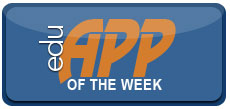Room 10 was often an uncomfortable place. I dreaded having to walk in there. Room 10 felt a bit like Hell’s Kitchen and my teacher, Mrs. H, was the Gordon Ramsey of chemistry teachers, to use a current analogy. Was the teacher really that mean and the course that tough? Yes, she was mean and AP chemistry was one difficult course. Mrs. H’s handwriting was atrocious, and by today’s standards, she didn’t create a supportive learning environment. Despite all this, I noticed that the best students at my school signed up for AP chemistry with Mrs. H. I hesitated before signing up for the course, but something drew me to the experience.
Read more ›CURRENT ARTICLE • May 21
OTHER RECENT ARTICLES
|
The Sketch Pad program is a must for several reasons: it is very easy to use, has several features, and it is very nicely priced. All of the tools can be controlled from their home location at the bottom of the screen or be made to float and positioned anywhere they are convenient.
I use Sketch Pad as a sort of Whiteboard but I wish it had a selection feature for ‘an erase all’ function. There is, however, a workaround for fast erasing: pinch the image to the smallest size possible and a few passes with the eraser will clean up the board rather quickly.
Sketch Pad uses the standard pinch-in, pinch-out gesture for zooming in and out. There are four pen size options, a color swatch that is customized by simply double-tapping one of the primary colors, and there are lots of emoticons that can be added to your drawing. The program has a selectable palm rest that can be positioned on the bottom right or left, or it can be resized to your liking. There is also a track pad that can be used to position the image anywhere on the canvas.
Like all iPad apps, Sketch Pad allows you to e-mail and print your creation. You also can save your canvas as a photo to the photo library, or send it any of several other apps. The preference is chock full of options from Autosave, spell-check and Geotagging, to synching to the cloud with Dropbox, iCloud, Google Docs, Evernote, etc.
A free version of Sketch Pad called Sketch Pad 3 is available and it appears to pretty much do most of what its $.99 brother/sister will do with one exception: Sketch Pad 3 has an advertisement banner running at the top that some of you might find distracting. There are two ways to deal with this: 1. Turn off your Wi-Fi and the banner will disappear. 2. Place the floating tools on top of the ad banner to cover it up.
Summary:
I like this program a lot and I think you will to! From drawing simple sketches, to doodling, or creating annotated drawings, I think you will agree that the program has just about everything you will ever want. Catalystwo Limited, the designers of Sketch Pad and Sketch Pad 3 also offer two other sketching programs: FastFinga ($1.99) and Fast Finga 3 ($2.99). Other similar available apps are: Drawing Pad ($1.99); Sketch Pad HP ($0.99); and SketchBook Pro for iPad ($4.99). One last thing: you will be productive with Sketch Pad in no time because using it is as easy as 1, 2, 3.
Dave Yearwood is an associate professor and chair of the technology department at University of North Dakota.
Not so long ago in the blog we explored the weighting of course assignments. The more certain assignments count in the grading scheme, the more time students are likely to devote to them. That makes determining how much each assignments counts an important decision. Since then I’ve come across several reports and some research that suggest we should consider giving students a choice on assignment weightings. For example, if the course contains a number of quizzes and collectively they count for 20% of the grade, a student could decide at the beginning of the course to raise that percentage to 30 with the weight of the major exams decreased by a corresponding amount. Or, say there are three assignments in the course that equal 75% of the grade, the student could designate a weight for each assignment between 15% and 45% but the three must total 75%.
Read More ›As a scholarly writer, you were probably educated at the School of Hard Knocks, but it’s not the only school or even the best. Much is known about how to become more prolific—and any scholar can. Even when you can’t work harder, there are important ways to work smarter. Other scholars can help you so let them do some of the work (Boice, 2000).
Read More ›It has a long, not-easy-to-remember name: Process Oriented Guided Inquiry Learning. It usually goes by its acronym: POGIL. It’s a model designed to replace lectures (though not necessarily all of them). Students discuss course material in teams, and they use carefully designed material that involves sequenced sets of questions—that’s the guided-inquiry part of the model. The process part relates to what is generally a three-phase learning cycle that involves exploration, invention, and application. It is derived from Piaget’s work on mental functioning.
Read More ›One of my retirement goals has been to finally get good at knitting. I learned how when I was a child, but I’ve never had the time to really master the craft. Retirement is when you’re supposed to realize some of these lifelong ambitions because you’re running out of time. And so I’ve been knitting lots of different things, using lots of different techniques.
Read More ›It’s that time of the year when students leave us. Some graduate and we celebrate their growth and intellectual accomplishments. We are sorry to see them go. Others cross the stage and their parting is no cause for sweet sorrow. Some leave without ever crossing the stage. And some temporarily leave, returning in the fall or for a summer session.
Read More ›In a mixed-methods study, Meghan Pifer, assistant professor in the Academic Development and Counseling Department at Lock Haven University, looked at the dynamics of informal intradepartmental relationships in two departments to determine how networks can affect faculty members’ access to resources, and ultimately their career success and satisfaction.
Read More ›Disposition Development: A Neglected Voice for the Pursuit of Excellence among College Students
Have you ever wondered what motivates students to come to class without reading and studying the assigned chapter? You are not alone! Faculty members across the nation are becoming increasingly challenged by students’ lack of dispositions that enhance learning. Every discipline has learning standards and achievement expectations that help drive students’ success. However, such expectations do not equal success. It is the motivation to pursue excellence, a work ethic that reflects the determination to solve problems, the attention to the smallest details, and the desire to be the very best that distinguishes students who make a difference in their given professions.
Read More ›
|
Users of Apple’s Keynote should be right at home working in Pages, at least in the way it displays documents, creates or opens new documents, the location of menu items, the way folders are created and deleted, etc. And for good reason; Pages is part of the Apple’s iWork suite, which includes Keynote for presentations, Pages for documents, and Numbers for spreadsheets.
To get started in Pages, tap the “+” symbol or “Documents” in the menu area to either create a new document or to access documents. There are 16 templates to choose from when you create a new document and adding text is a breeze, although I prefer using an external keyboard. Tap anywhere in the text box to insert, add, or edit text and the typical ribbon display found in a desktop document creation program appears (font selection, size, character, etc.).
Tap the “X” on the upper right-most part of the screen and the ribbon display disappears for more screen real estate (tap the ruler just below the main menu and the ribbon reappears). The double arrows also allow users to toggle the menu display on/off. Word prompts appear to help with typing and you can even see the word count if desired (turn on from within “Settings”). Like Keynote, there are options for sharing and printing, find/search, document setup, and settings. As with most other apps, holding a document until it shakes provide options for deleting, duplicating, sharing or copying. One of the things you will appreciate in Pages is the ease with which you can make changes to the style of the document in terms of font, character attributes (bold, underline, etc.), text justification and headlines. You also can change the layout and insert various objects (photos, tables, charts, etc.) for graphic-rich reports or newsletters.
Naming a document or folder is as easy as Taping the title area.
I especially like the option of working in portrait or landscape mode. A good document app should have the feel and response of desktop word processors and that is what you will come to appreciate in Pages. It is intuitive and allows you to work seamlessly with MS Word and other document creation programs.
Summary:
You can do a lot with Pages and the export/import feature makes it a breeze to move documents. Some competitors to include: Office 2 HD—$7.99; Quickoffice—$14.99 or Quickoffice lite—free; Documents to go—premium $16.99; Documents to go suite $9.99; or Smart-Office—$9.99. I like the feel and functionality built into Pages—it just feels natural and works flawlessly. So what is there to not like? The price!
Dave Yearwood, associate professor and chair of the technology department, University of North Dakota.
Read More ›