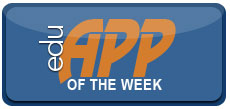Students are giving their instructors high marks for using technology effectively. Results from latest annual technology survey by Educause Center for Applied Research (ECAR) found that 68 percent of the more than 100,000 students surveyed said that most or all of their instructors effectively use technology to advance their academic success. That’s up from 47 percent just two years ago.
Read more ›CURRENT ARTICLE • October 30
OTHER RECENT ARTICLES
|
What is the biggest frustration you have with your iPad? Oops, forget that I ever asked that question! Really, I think most individuals like their iPads. However, there are just a few things we all wished that Apple would include on the iPad, like a USB port to give us access to our ‘stuff.’ Everyone has, at some time, experienced one or two things on portable devices: 1. You never have enough memory, or 2. Your data is not all in the same place! For iPad users, unless you have access to cloud storage, there really is no convenient way (outside of using iTunes on your computer) to get data into your iPad to work on because of the lack of a slot or port that will allow you to access external storage units.
Well, the latter is history with Seagate’s GoFlex Satellite. With the GoFlex powered wireless external hard drive (and its accompanying free app) you simply power up the drive, select it from the list of available wireless devices in your iPad, and you now have access to all of your data! Nothing could be more simple! The 500 G drive cost $199.99, and to me, this is well worth the price given that plug in drives can run $120.00 or more.
I have been using GoFlex for about two weeks now and it has become one of the best technologies I have purchased because it does double duty: It allows me to take my data with me to and from the office and it keep the data updated on my home machine. Yes, I know about and use cloud storage, but I really do not like having all of my ‘stuff’ out there somewhere. Additionally, there have been times when I did not have wireless access and this was very frustrating. There are numerous work arounds, like using my smart phone or a mifi unit but I always have my portable drive with me and GoFlex just made things that much easier.
Once you purchase the GoFlex drive, you’ll want to download the GoFlex Media app is available in the iTunes store or Google Play. You should also download ‘Seagate Media Sync’ from Seagate’s support link.
There are really two options for synching your data with GoFlex Satellite and both options require that the drive be connected to your computer. Seagate’s Media Sync also has an automatic feature for synching your data that is a really nice touch and is very fast even with USB 2.0 (data transfer is much faster with USB 3.0). Alternatively, you can turn on/off the automatic sync if you prefer doing it manually. The other sync option is to use ‘SyncToy’ (free) from Microsoft which I have been using for a long time now to sync data on my portable drives. Both sync operations require some initial setup but once this is completed syncing works flawlessly.
| Seagate Media Sync screen on a Windows PC |
| Select media sync screen settings |
I wanted to see how well GoFlex would handle streamed video content so I cued up three different videos on two iPads and an iPod touch to be streamed from GoFlex simultaneously and I was pleasantly surprised to see that there was no lag or picture quality deterioration! One thing to keep in mind, however; you will be limited to playing video files supported by the iPad and as a result, you may need a video converter to play non Apple supported formats. One additional feature that I really liked is the fact that Seagate allows a pass through to the Internet while being connected to my GoFlex drive—this is really huge because I do not have to disconnect GoFlex in order to access the web!
| The Seagate GoFlex Media app as seen on the iPad |
Summary:
What is there not to like about GoFlex? Not much really, but Seagate might consider using a Solid State Drive (SSD) instead of the traditional platter spin drive since platter spin drives use more energy and there is always the possibility of these drives crashing. Retrieval or access time on the GoFlex was never an issue for me, however, SSDs are faster than platter spin drives and can be bumped without any concerns. It would also be nice to have some kind of battery status information about the remaining charge left on the unit. Seagate claims 5 hours of battery life but I have been able to eke out more than five hours a couple times while working on the unit before I decided to recharge it (granted, I was not tasking the unit a lot). Yes, the initial cost of GoFlex is a bit high at $199.00 but this is well worth the convenience of finally having the one thing I always wanted from my iPad—access to external storage and a device that has a decent form factor—smaller is always better! One last thing; Seagate has a few accessories for the drive which is well worth the investment, e.g. a padded case for the unit with room to hold all of the plug-ins; extra plug-ins; a bumper sleeve to slip over the GoFlex unit, etc.. Well, you now know how I use my GoFlex, what uses do you see for yourself with this unit?
Dave Yearwood is an associate professor and chair of the technology department at the University of North Dakota.
Read More ›Editor’s Note: Part 1 of this article looked at the history of the flipped classroom. Today we look at what it takes for someone to teach effectively in a flipped classroom.
Read More › The flipped classroom seems to be the latest buzz in educational trends. Is this truly a new revolutionary approach or a revision of a technique used throughout the ages? To be clear, in simplest terms, flipping the classroom refers to swapping classroom lecture time for hands-on practice time. So the lecture is done for homework usually via a video or audio file and the classroom time is spent clarifying and applying new knowledge gained.
The flipped classroom seems to be the latest buzz in educational trends. Is this truly a new revolutionary approach or a revision of a technique used throughout the ages? To be clear, in simplest terms, flipping the classroom refers to swapping classroom lecture time for hands-on practice time. So the lecture is done for homework usually via a video or audio file and the classroom time is spent clarifying and applying new knowledge gained.
|
|
I have a lot of apps. That is not surprising because as anyone knows, few apps are capable of doing everything they promise much less doing everything well. So, given the number of note-taking apps I already own, why am I still looking for that perfect note-taking app? Well, I have a confession to make: my penmanship is not the best but, at least, I can read it and what I am really after is an app that makes my handwriting on the iPad look and feel like what I write using pen/pencil and paper. That, more than anything else, has been the biggest impediment to me making the switch to total electronic note-taking.
Oh, a few of the apps I already use do a great job of note-taking and some even have a conversion tool; however, Noteshelf’s intuitive feel, the natural free flowing ink, and the very normal feel to writing is truly remarkable! What can you do with Noteshelf? Frankly, just about anything you can do with traditional pen and note pad. But best of all, writing in Noteshelf feels very much like writing on paper. My electronic notes look like my usual scribble or chicken scratches on paper and that is really important to me. The “no difference” feel and look is what sets Noteshelf apart from other note-taking apps. Other notable features include: the bookshelf look for all my many note pads; the self-adjusting wrist protection for my palm (a feature that automatically adjusts as you write), and a simple but functional toolbar that provides access to all of the app’s features.
Noteshelf, like other similar apps, has a close-up writing mode that allows you to write in a larger format on the bottom half of the screen but have your notes appear in a normal size. There is also a guide that tracks your writing from left to right and down the page as well. Noteshelf allows you to adjust the thickness of the line or text and moving from page to page is a cinch. You can use a keyboard to enter text into Noteshelf, but I really prefer to use the app more for note taking and creating the occasional drawing, because what I am after is an app that simply allows me to make notes anytime, anyplace, and provide a look and feel of the pen and paper that I have been using for so many years!
Summary:
Noteshelf does not claim to be all things, but it is a functional replacement for traditional note taking. It’s an electronic substitute that saves you the trouble of having to look for pen and paper whether you need to take a lot of notes, jot down a to-do list, draw and label a diagram, or simply make entries into a diary. Up until Noteshelf I was uncertain that I could ever ditch my attachment to pen and paper. Now I know I really can and I will be able to do it without feeling like I am missing anything.
Some of Noteshelf competition include: Penultimate ($0.99); Notes Plus ($4.99 a more comprehensive package that I use alongside Noteshelf); and Notebook for iPad ($8.99). I really do not have anything to complain regarding Noteshelf’s ability to do what I expect of it because it gives me the feel of writing on paper and providing a look to my scribbles similar to what would normally be created using a traditional pen and paper.
Dave Yearwood is an associate professor and chair of the technology department at the University of North Dakota.
Read More ›
|
I have been looking for a reliable iPad app that would allow me to remotely connect and control my PC or Mac and I finally found one that works well! The app is Whiteboard by Splashtop and the wireless connection between iPad and PC/Mac is seamless and dependable. Connection is a HUGE issue when working with wireless technologies because the last thing that any presenter wants is to spend time figuring out technical glitches. Configuring Whiteboard requires that both iPad and Mac/PC are connected to the same WiFi, which admittedly can be a problem on most campuses for security or other reasons. My simple work around is to use an ad hoc network (an Airport Express will do just fine) if all I want to do is have wireless control of my PC or Mac from the iPad. Another option is to use a MiFi assuming you have one.
Podium presenters may not have much of an interest in Whiteboard, but if you like the freedom to move around the classroom, being able to solicit or encourage direct audience participation with what is being projected, then you will find that there is much to like about Whiteboard. My first experience with wireless control of the PC/Mac was with Splashtop’s Remote Desktop ($4.99) but I was soon sold on Whiteboard because it allows both control of my computer and the use of a virtual whiteboard thus making the app a two for one value! Using Splashtop’s Whiteboard, unlike one of its competitor’s, does not require that you perform any sort of technological gymnastics to connect iPad and computer; Whiteboard just does it and nothing could be simpler!
The cost of Whiteboard is rather high ($19.99), however, when you consider that the plug-in for all computers—Mac or PC—is free and you get rock solid reliable operation then what’s not to like about the whole package? I also like being able to use my iPad on two computer systems, PC or Mac. However, one of the things that I would really like is mirroring capability so that I can project what is on my iPad. It would also be nice if users could have a presentation mode with the ability to blank out the projected screen but still have the option of seeing content on their iPad. This would be a really neat way of allowing presenters to go paperless with their presentation notes on the iPad and then be able to switch to presentation mode as needed, something I am able to do with Apple’s Keynote app.
Here are some ways to use the Remote Desktop app.
- Launch previously labeled graphical files on Mac or PC for examination and discussion.
- Launch a brain storming or concept mapping application; give a student your Bluetooth iPad keyboard and have them enter text into maps as a way to order ideas being generated.
- Launch the virtual whiteboard (touch the pen icon in Splashtop’s Whiteboard) to create a diagram, solve a problem, or label an illustration. There is a bit of a delay here so you will need to take this into consideration.
- Want to divert attention away from a PowerPoint slide in order to facilitate some conversation? Click on the virtual keyboard while in Splashtop’s Whiteboard touch the letter “B” to make the screen go black or blank. To resume your presentation, simply touch any area of the screen to un-blank and reveal your projected slide.
Okay, you get the idea. Now it’s your turn to experiment.
The Competition
There are a few different products available to help you connect to your PC remotely. One is GoToMyPC, but who wants to pay $9.95 a month or $119.40 a year? Desktop Connect ($14.99) appears to be a viable option but like Air Display ($9.99), I really do not want to fuss with connection issues and IP address. Other issues for connecting iPad to PC or Mac appear to be related to Remote Desktop Protocol (RDP) and Virtual Network Computing (VNC) which few iPad users understand and want to fuss with. I recently heard about iTeleport ($24.99) but I am not sure I want to spend that much just to ‘try’ something unless it is significantly better. For now, I think I will stay with Splashtop’s Remote Desktop or their Whiteboard version.
Dave Yearwood is an associate professor and chair of the technology department at University of North Dakota.
|
I enjoy working with students and believe that learning can be a fun activity. Today there are some interesting ways to introduce elements of fun into classroom activities using stand-along buzzer systems—wired and WiFi—but these can be very expensive and a bit bulky.
Several years ago I was looking for something that was interactive and easy to use and, after not finding anything affordable, I decided to build a unit from scratch. After about 11 years, I still use that unit today to play a Jeopardy like game using PowerPoint. I have tried incorporating it into TurningPoint (TP) clicker systems, since I use clickers in my classroom, but could not get the slide presentation to work well with the hardware, so I simply went back to my creation.
Recently, I came across an iPad app called PickMeBuzzer, which, on the surface, appeared to be just the thing that would do the trick. Unfortunately, it didn’t work as well as I had hoped. Setup was a bit of a challenge and requiring students to purchase the app was really not an option that I wished to explore.
The app works nicely if you can keep track of buzzers by sound—individuals can buzz in and each buzzer has a unique sound. While this operation does not require WiFi, it poses a problem when two or more individuals/groups buzz in at the same time. How do you distinguish who buzzed in first? Those of you who know me well, know that I enjoy experimenting and can pick up on things rather quickly but this app is not very intuitive and the instructions leave much to be desired.
The physical version of buzzers sold by the maker of PickMeBuzzer (approximately $150.00) might be a better investment for a department because then it would be free to students and it seems to have a nice computer interface with PC and Mac. In addition, I imagine that it could be somewhat portable. But it would really be nice to have an iPad version that works well. After purchasing three versions of PickMeBuzzer for testing purposes, I am still not convinced that this is the way to go yet, at least as of my last attempt to get it working the way I want.
In the end, this app has potential but it could do with some fine tuning and it should be free. As a teacher and a workshop presenter, I do not want to ask people to purchase an app that they may not use outside my classroom or workshop. As an option, the folks at Buzzer.com might consider a paid version for instructors and offer a free version of buzzer apps to students or workshop attendees. However, it must work flawlessly. That would make PickMeBuzzer more attractive to a wider audience. In fact, I just might write them to offer that suggestion.
I am always looking for ways to introduce fun in the teaching and learning arena but I would like to do this without having to think about whether the technology will work and work well.
Summary:
PickMeBuzzer has a lot of potential but it needs some work to make it truly intuitive and it should work all the time every time. There are few other apps in this category and therefore, I think the app maker is on to something. I play games like Checkers, TicTacToe, and Dominoes with family and friends and those work rather well by allowing us to play via WiFi so why not PickMeBuzzer? Great idea for an app but not yet ready for prime time.
Dave Yearwood is an associate professor and chair of the technology department at the University of North Dakota.
Read More ›Are you looking to try something new in your classroom? You may wish to try QuizShow!
Read More ›Slides, even with text and graphics on them, aren’t particularly as good as instructional content because someone needs to explain what’s on each slide. You are still the presenter and you should explain, right? (Right.)
Read More ›